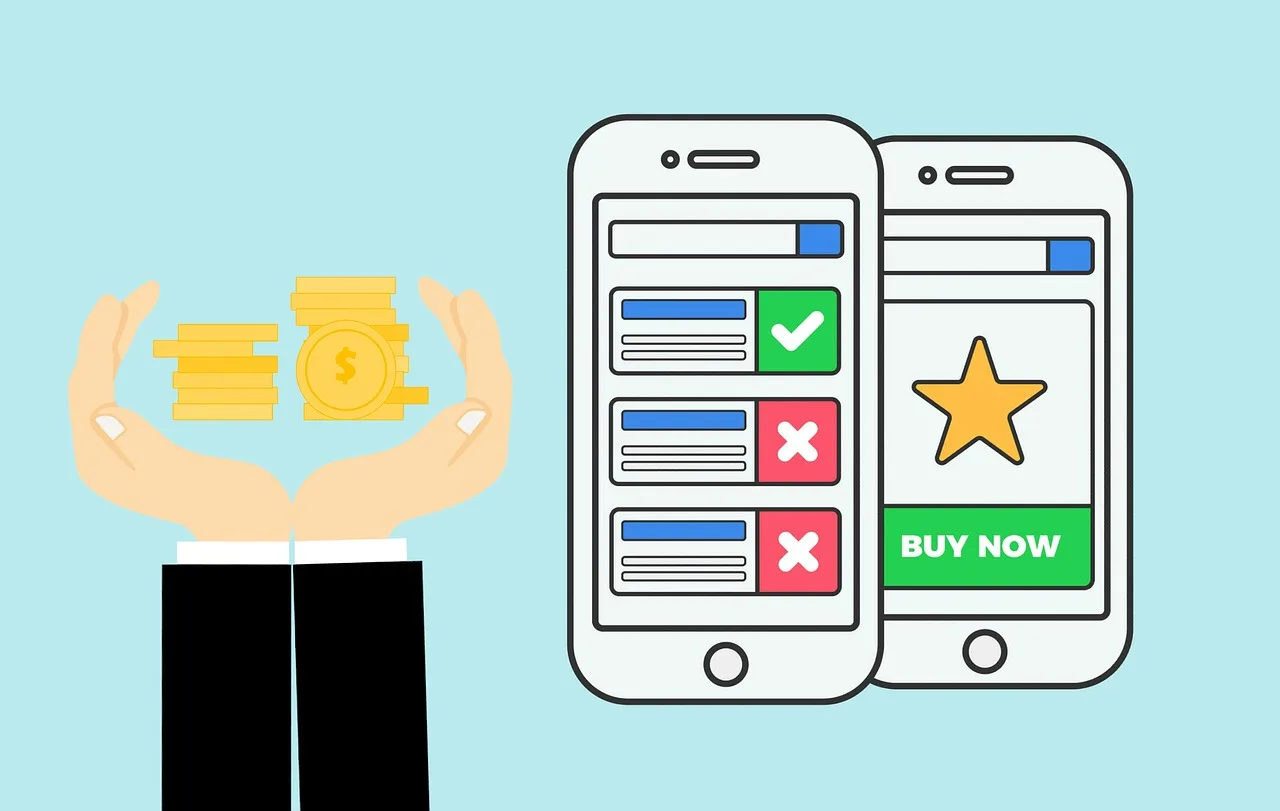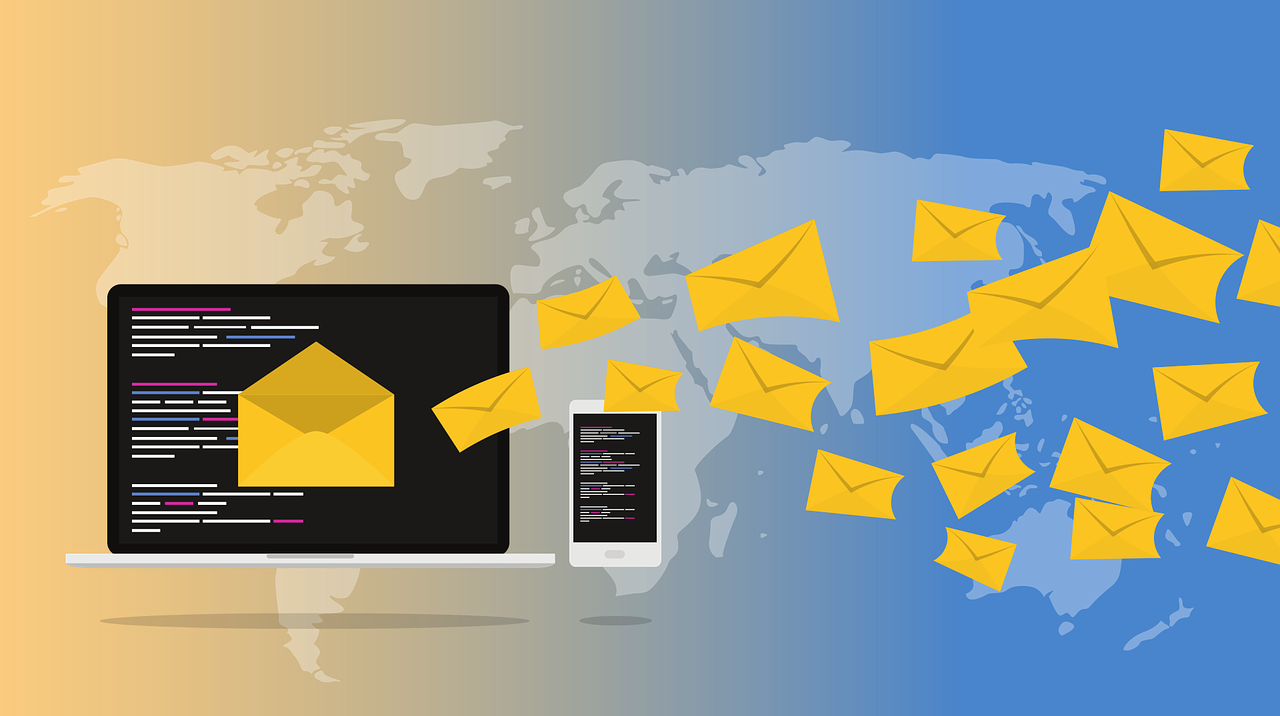Error In Chatgpt Generating Response: Everything You Need to Know

ChatGPT is an advanced language model that uses artificial intelligence to generate human-like responses. However, sometimes you may encounter an error message that says “chatgpt there was an error generating a response” This can be frustrating, but there are several steps you can take to troubleshoot and fix this issue. In this article, we will guide you through the process of resolving this error and getting ChatGPT back up and running smoothly.
Understanding the Error
When you see the message “There was an error generating a response” in ChatGPT, it means that the system encountered an issue while processing your request. This error can occur due to various reasons, ranging from technical glitches to incorrect input parameters.
Reasons for Error Generation
There are several reasons why errors may occur when generating responses using ChatGPT models:
- Lack of Context: ChatGPT models generate responses based on the context provided in the input. If the context is insufficient or ambiguous, the model may produce erroneous responses.
- Data Bias: ChatGPT models are trained on large amounts of text data, which can contain biases. These biases can influence the generated responses and lead to errors, particularly when dealing with sensitive topics.
- Ambiguity in Input: If the input to the ChatGPT model is ambiguous or contains multiple interpretations, the generated response may not accurately reflect the intended meaning.
- Out-of-Distribution Inputs: ChatGPT models are trained on specific types of data. When presented with inputs that fall outside their training distribution, they may struggle to generate accurate responses.
How To Fix Error Generating Response in Chat GPT
1. Check Your Internet Connection
Ensuring a stable internet connection is paramount for ChatGPT to function properly. If faced with the error, check your internet connection, and consider refreshing the page or restarting your device if necessary.
2. Clear Your Browser Cache
Browser cache issues can impede the performance of web applications like ChatGPT. Resolve this by:
- Opening your browser settings.
- Navigating to the “Privacy” or “History” section.
- Selecting the option to clear your browsing data or cache.
- Clicking on the “Clear data” or “Clear browsing data” button.
After clearing the cache, reattempt using ChatGPT to see if the error persists.
3. Disable Browser Extensions
Browser extensions may interfere with web applications. To identify the culprit:
- Open your browser settings.
- Visit the “Extensions” or “Add-ons” section.
- Disable all extensions.
- Refresh the page and use ChatGPT. If the error is resolved, enable extensions one by one to find the problematic one.
4. Try a Different Browser
Browser-specific issues can impact web application performance. Switching to a different browser can help identify whether the problem lies with the initial browser.
5. Contact Support
If the error persists, reaching out to the support team is recommended. Provide details about the error message and the steps taken for their specific guidance.
Strategies to Mitigate Error Generation
While it is challenging to completely eliminate errors in ChatGPT-generated responses, there are several strategies that can help mitigate their occurrence:
1. Providing Sufficient Context
Ensuring that the input to the ChatGPT model contains enough context can help reduce errors. By providing clear and unambiguous information, the model can generate more accurate responses.
2. Fine-tuning the Model
After pre-training, ChatGPT models can be further fine-tuned on specific datasets to improve their performance. Fine-tuning allows the model to adapt to the specific domain or task, reducing the chances of error generation.
3. Regularly Updating Training Data
ChatGPT models are trained on large datasets, which may become outdated over time. Regularly updating the training data with the latest information can help reduce errors caused by outdated or incorrect facts.
4. Implementing Bias Mitigation Techniques
To address biases in generated responses, various techniques can be employed. These include debiasing the training data, using adversarial training, or applying post-processing methods to mitigate biased outputs.
5. Human Review and Feedback Loop
Introducing a human review process can help identify and correct errors in the generated responses. Collecting user feedback and continuously improving the model based on user input can also contribute to reducing error generation.
Preventing Future Errors
While errors can occur unexpectedly, there are a few measures you can take to minimize the chances of encountering them in the future:
1. Keep your system updated
Regularly update your operating system, browser, and any other software you use to access ChatGPT. Software updates often include bug fixes and improvements that can enhance the stability and performance of ChatGPT if chatgpt there was an error generating a response.
2. Use supported browsers
Ensure that you are using a browser that is compatible with ChatGPT. Check the ChatGPT documentation or support resources for a list of recommended browsers. Using a supported browser can help prevent compatibility issues and errors.
3. Follow best practices
When interacting with ChatGPT, it’s important to follow the recommended guidelines and best practices provided by the developers. This includes providing accurate input parameters, adhering to usage limits, and avoiding any misuse of the system.
4. Stay informed
Keep yourself updated with any announcements or notifications from the Chat GPT developers. They may provide important information about system maintenance, known issues, or updates that can help you avoid errors and optimize your experience with GPT.
Final Words
Encountering an error blike “chatgpt There was an error generating a response” in ChatGPT can be frustrating, but with the right troubleshooting steps, you can resolve the issue and get back to using the language model seamlessly. Start by checking your internet connection, clearing your browser cache, and disabling any browser extensions. If the error b, try using a different browser and, if necessary, contact the support team for further assistance. By following these steps, you can ensure a smooth experience with Chat GPT.
For more such information come to our array of prompts to your work.