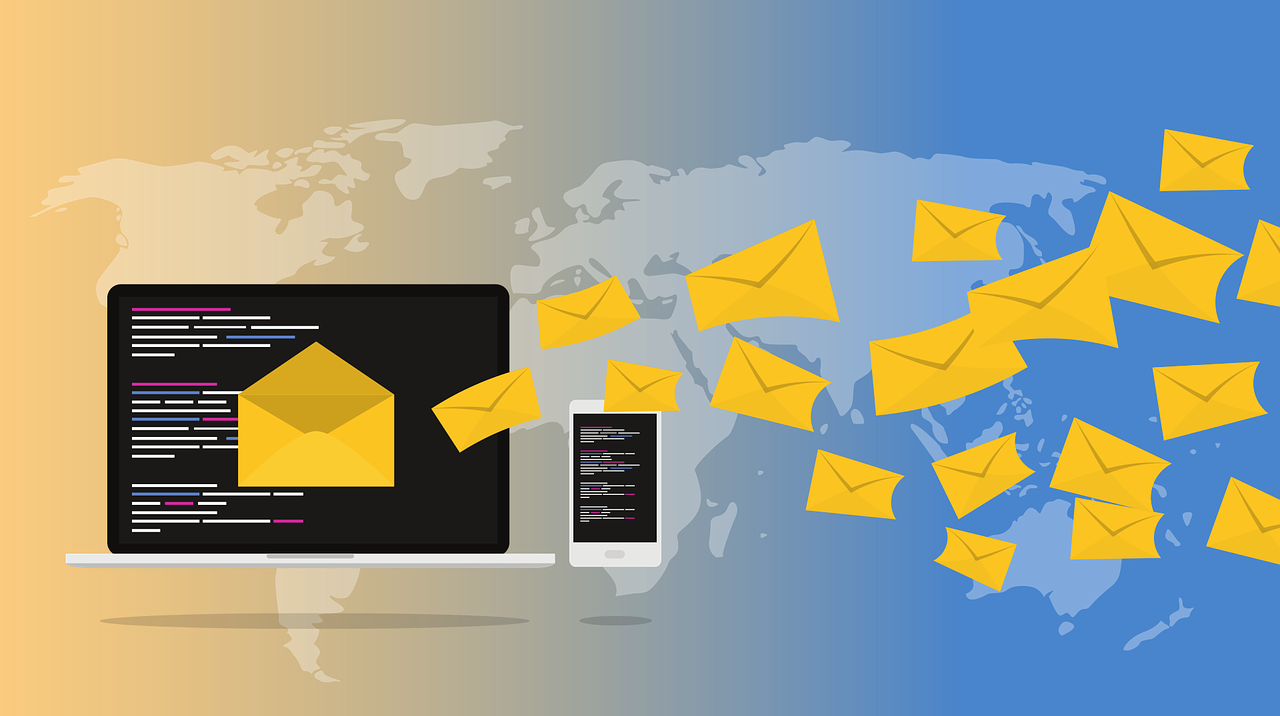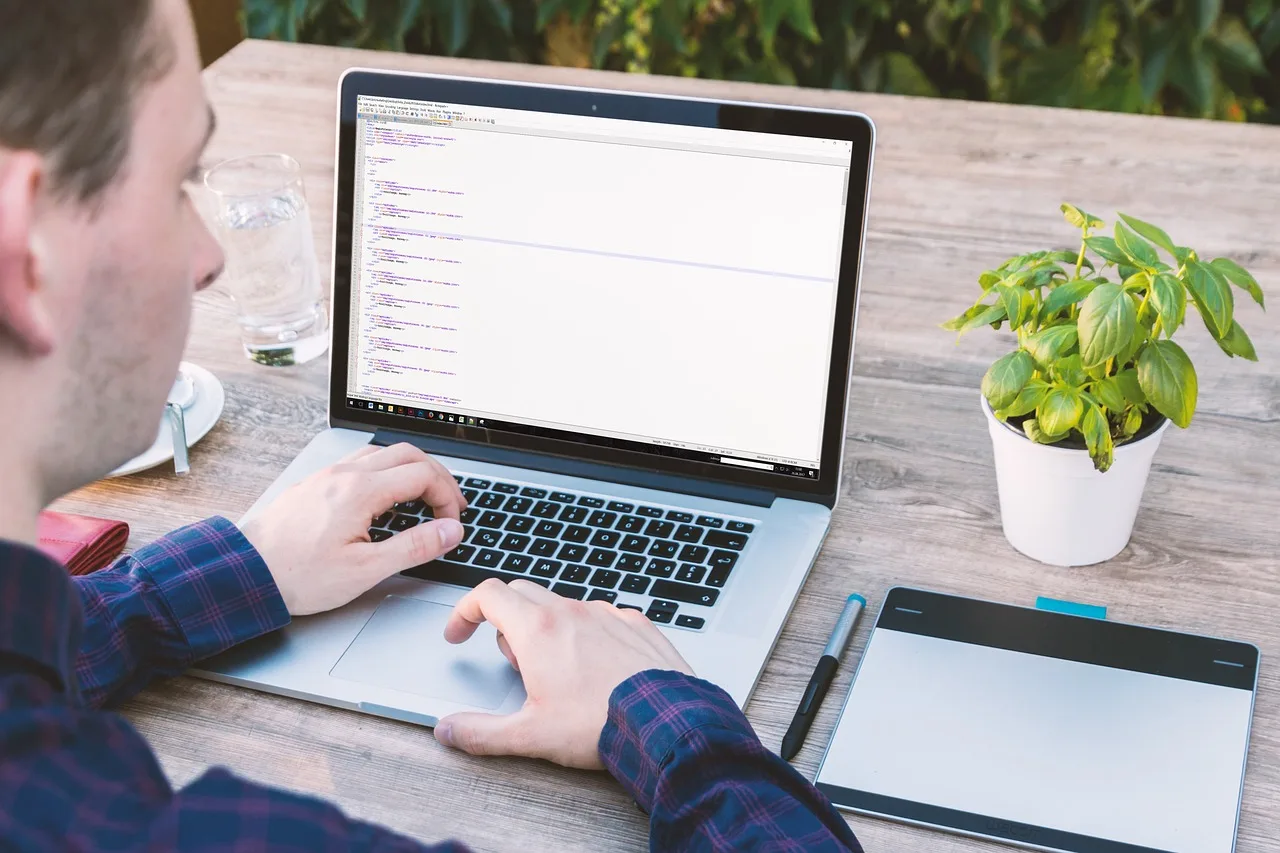
How Do You Use AiXcoder in VS Code?: A Comprehensive Guide
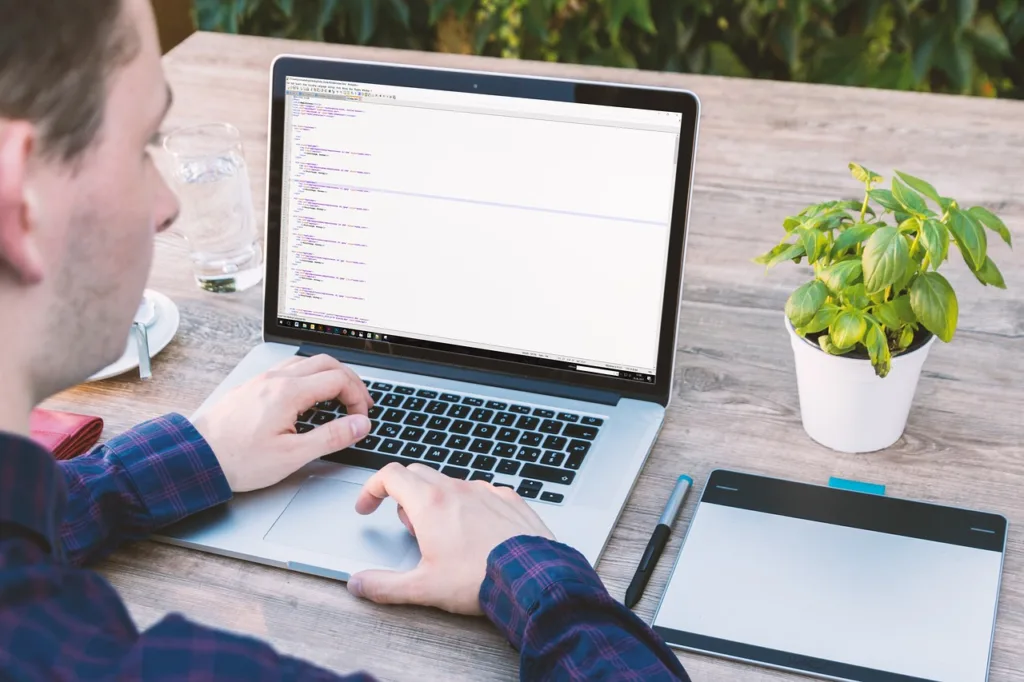
Welcome to our comprehensive guide on how to use aiXcoder in Visual Studio Code! If you’re a developer looking to enhance your coding experience and productivity, aiXcoder is the AI-powered coding assistant you need. In this article, we’ll take you through the process of installing, setting up, and utilizing aiXcoder’s powerful features within your Visual Studio Code editor.
What is aiXcoder in VS code?
aiXcoder in Visual Studio Code is a revolutionary coding assistant designed to elevate the programming experience. Unlike traditional coding tools, aiXcoder harnesses the power of artificial intelligence to provide developers with intelligent suggestions, enhancing code completion, and reducing errors. It seamlessly integrates into the Visual Studio Code environment, acting as a companion that understands the context of your code. This innovative tool offers features such as intelligent code autocompletion, a vast library of code snippets, detailed code documentation, relevant code examples, and suggestions for code refactoring.
aiXcoder is a game-changer, empowering developers to write code faster, with increased accuracy and efficiency. Its ability to adapt to various programming languages makes it a versatile ally for developers across different domains.
Steps To use aiXcoder in VS code
Step 1: Install aiXcoder Extension
Getting started with aiXcoder is a breeze. Follow these straightforward steps to install the aiXcoder extension in Visual Studio Code:
- Open Visual Studio Code
- Access the Extensions view by clicking the square icon on the left sidebar or pressing Ctrl+Shift+X
- In the search bar, type “aiXcoder”
- Select the aiXcoder extension by aiXcoder Technologies
- Click “Install” to add the extension to your environment
Step 2: Set Up aiXcoder
After successfully installing the extension, it’s time to set up aiXcoder. This involves linking it to your account by following these steps:
- Open the Command Palette using Ctrl+Shift+P
- Type “aiXcoder: Set API Key” and press Enter
- Input your aiXcoder API key and press Enter
Note: If you don’t have an aiXcoder account, sign up on the official website to obtain your API key.
Step 3: Enable aiXcoder
Now that aiXcoder is installed and configured, let’s enable it for your coding sessions:
- Open a code file in Visual Studio Code
- Click on the aiXcoder icon in the left sidebar to open the aiXcoder panel
- Toggle the switch to enable aiXcoder
Step 4: Using aiXcoder
Now that you have aiXcoder installed, let’s dive into how to use it effectively:
1. Code Completion
aiXcoder’s code completion feature can save you a lot of time by automatically suggesting code snippets as you type. To use this feature:
- Start typing a code snippet or a function name.
- aiXcoder will display a list of suggestions based on the context of your code.
- Use the arrow keys to navigate through the suggestions and press `Enter` to insert the desired code snippet.
2. Code Search
aiXcoder’s code search feature allows you to quickly search for code examples and documentation without leaving your coding environment. Here’s how to use it:
- Open the Command Palette by pressing `Ctrl+Shift+P`.
- Type “aiXcoder: Search” and select the “aiXcoder: Search” command.
- Enter your search query and press `Enter`.
- aiXcoder will display a list of relevant code examples and documentation.
- Click on a search result to open it in a new tab.
3. Code Snippets
aiXcoder provides a collection of code snippets that you can easily insert into your code. To use a code snippet:
- Type the shortcut for the code snippet.
- aiXcoder will automatically expand the snippet.
- Fill in the required parameters or customize the snippet as needed.
4. Documentation Lookup
With aiXcoder, you can quickly access documentation for various programming languages and frameworks. Here’s how:
- Select a code snippet or a function name.
- Right-click and select “aiXcoder: Documentation Lookup” from the context menu.
- aiXcoder will open the relevant documentation in a new tab.
Tips to Use aiXcoder in VS Code
1. Install and Set Up aiXcoder
Before you can start using aiXcoder, you need to install and set it up in your Visual Studio Code environment. Visit the VS Code marketplace and search for “aiXcoder”. Install the extension and follow the instructions to complete the setup process.
2. Enable aiXcoder for Your Preferred Programming Languages
aiXcoder supports a wide range of programming languages. To enable aiXcoder for your preferred languages, go to the VS Code settings and search for “aiXcoder”. In the extension settings, you can select the programming languages for which you want to enable aiXcoder’s suggestions and auto-completion.
3. Utilize Intelligent Code Suggestions
aiXcoder’s AI-powered suggestions are designed to help you write code faster and with fewer errors. As you type, aiXcoder will provide intelligent suggestions based on the context and your coding patterns. Take advantage of these suggestions to speed up your coding process and improve code quality.
4. Benefit from Auto-Completion
aiXcoder’s auto-completion feature can save you a lot of time by automatically completing your code snippets. When you start typing a code snippet, aiXcoder will suggest the most relevant completion options. Simply select the desired option and let aiXcoder do the rest.
5. Customize aiXcoder to Suit Your Needs
aiXcoder offers various customization options to tailor its behavior according to your preferences. You can adjust the suggestion priority, enable or disable specific features, and even train aiXcoder on your own codebase to improve its suggestions. Explore the extension settings to make aiXcoder work best for you.
The Benefits of Using aiXcoder in VS Code
1. Intelligent Code Completion
aiXcoder uses advanced machine learning algorithms to provide intelligent code completions. It analyzes your codebase, understands the context, and suggests accurate code snippets, methods, and variables, saving you valuable time and reducing the chances of errors.
2. Faster Coding with Smart Suggestions
With aiXcoder, you’ll receive smart suggestions as you type, based on the patterns it learns from millions of lines of code. It helps you write code faster and more efficiently by predicting what you’re likely to write next.
3. Enhanced Documentation
aiXcoder not only suggests code snippets but also provides relevant documentation for the suggested methods and functions. This saves you the hassle of searching through documentation separately, allowing you to stay focused on your code.
4. Improved Code Quality
By leveraging AI, aiXcoder can detect potential bugs and offer suggestions for better code quality. It helps you catch errors early on, improving the overall reliability and maintainability of your codebase.
Final Words
Congratulations! You have successfully learned how to install and use aiXcoder in Visual Studio Code. With aiXcoder’s AI-powered coding assistance, you can now write code faster, reduce errors, and improve your overall coding experience. Start using aiXcoder today and take your coding productivity to the next level!
For more such information come to our array of prompts to your work.