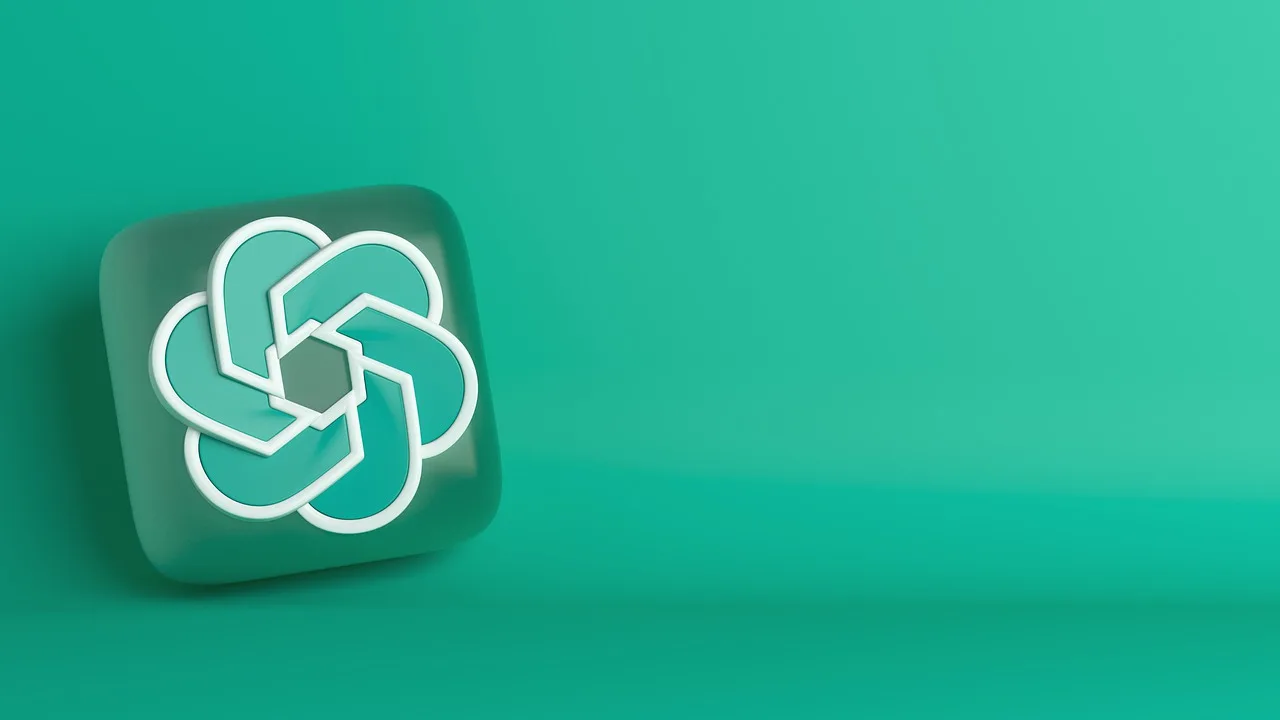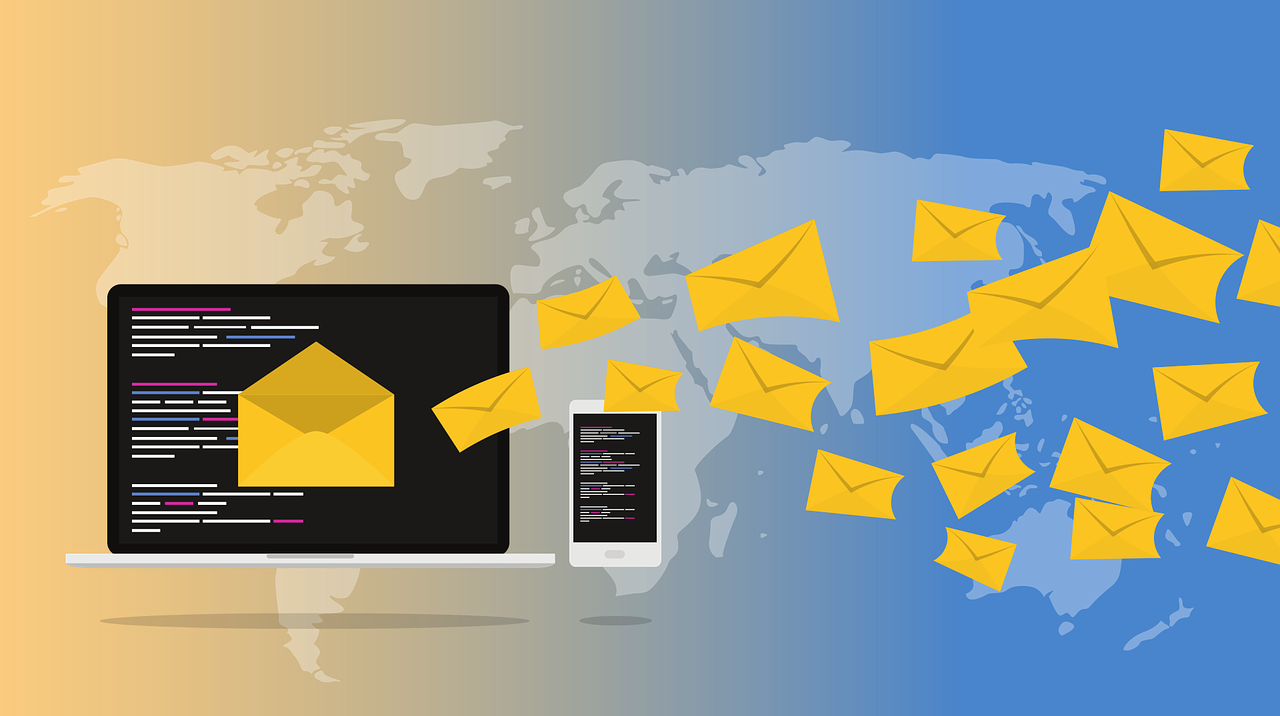How to Copy and Paste ChatGPT Text Without Background

ChatGPT is an impressive language model developed by OpenAI that can generate human-like text responses. However, when copying and pasting ChatGPT outputs, you may encounter issues with the background color or formatting. In this guide, we will walk you through the process How to Copy and Paste ChatGPT Text Without Background, ensuring a clean and seamless experience.
Step-by-Step Guide
Step 1: Generating the ChatGPT Response
To begin, you must generate the desired response from ChatGPT. This can be accomplished by interacting with the model through OpenAI’s API or using the Playground interface. Once you have the response you want to copy, proceed to the next step.
Step 2: Remove Background
To remove the background from the ChatGPT text, you have a few options:
- Manual Copy and Paste: If you are working with a small amount of text, you can manually copy and paste the text into a plain text editor or a text editing software like Notepad or TextEdit. This will remove any formatting or background information.
- Use a Text Editor: If you have a larger amount of text, you can use a text editor that supports regular expressions. Open the text in the text editor and use the find and replace functionality to remove any unwanted background or formatting. For example, you can use regular expressions to remove HTML tags or specific patterns that indicate background information.
- Online Tools: There are also online tools available that can help you remove backgrounds from text. These tools often provide options to remove formatting, HTML tags, or other unwanted elements from the text. Simply copy and paste your ChatGPT text into the tool, select the desired options, and generate the clean text without the background.
Step 3: Adjusting the Formatting
After pasting the response into a text editor, you might notice differences in formatting compared to the original ChatGPT output. Here’s how to adjust it to your liking:
- Remove line breaks: Delete unnecessary line breaks.
- Reformat paragraphs: Add line breaks between paragraphs for improved readability.
- Adjust fonts and styles: Apply your preferred font and style settings.
By fine-tuning the formatting, you ensure the copied ChatGPT response looks clean and aligns with your intended use.
Step 4: Copying the Formatted Text
With the formatting adjusted, it’s time to copy the polished ChatGPT response. Follow these steps:
- Select the entire formatted text: Click and drag your cursor over it.
- Copy the text: Right-click on the selected text and choose “Copy” from the context menu.
Now, with the formatted text copied to your clipboard, feel free to paste it into any application or platform without concerns about lingering background issues.
Tips to Copy and Paste ChatGPT Without Background
Utilize Plain Text Mode
One of the easiest ways to copy and paste ChatGPT responses without any background is by using the plain text mode. When you are interacting with ChatGPT, you can simply switch to plain text mode by clicking on the “Plain Text” button. Or using the corresponding keyboard shortcut. This mode removes any formatting, including backgrounds, and allows you to copy and paste the response as clean text.
Manually Remove Backgrounds
If you prefer to copy and paste ChatGPT responses without using the plain text mode, you can manually remove the backgrounds. To do this, follow these steps:
- Select the text you want to copy from the ChatGPT response.
- Paste the selected text into a text editor or word processor.
- Manually remove any unwanted backgrounds or formatting.
- Copy the cleaned text and paste it wherever you need it.
This method gives you more control over the formatting. And allows you to customize the copied text according to your needs.
Use a Screen Capture Tool
If you are dealing with complex ChatGPT responses that include images or other elements. Using a screen capture tool can be helpful. With a screen capture tool, you can capture the desired text without any backgrounds and save it as an image or directly copy it to your clipboard. There are various screen capture tools available, both free and paid, that offer different features and functionalities. Find one that suits your requirements and use it to capture ChatGPT responses seamlessly.
Check for Copy-Paste Options
Depending on the platform or application you are using to interact with ChatGPT. There might be specific copy-paste options available that can help you copy the text without any background. For example, some platforms offer a “Copy as Plain Text” option, which automatically removes any formatting or backgrounds when you copy the text. Explore the copy-paste options in your specific environment and utilize them to ensure clean. And hassle-free copying and pasting of ChatGPT responses.
Use a Text Extraction Tool
If you frequently need to copy and paste ChatGPT responses without backgrounds, you might consider using a text extraction tool. These tools are designed to extract text from various sources, including web pages, images, and documents. By utilizing a text extraction tool, you can effortlessly extract the text from ChatGPT responses while leaving behind any unwanted backgrounds. Some popular text extraction tools include Adobe Acrobat, ABBYY FineReader, and Textract by Amazon Web Services.
Final Words
Copying and pasting ChatGPT responses without the background is a simple process. That involves removing the formatting and adjusting it to your preferences. By following the steps outlined in this guide, you can ensure that the copied text looks clean and professional. Regardless of the original background. Enjoy the seamless experience of using ChatGPT in your projects and conversations!
For more such information come to our array of prompts to your work.